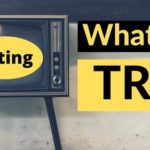What is the MPIN number in banking As we all know that today is the era of mobile banking. The trend of mobile banking is increasing rapidly in India too. Mobile PIN (MPIN) plays a very important role in this new platform of banking. This is the hidden system that makes your mobile banking secure. Any payment made through a mobile or mobile app is not possible without MPIN. So it is important for all of us to know what is MPIN. Why is this important? How it is generated and how to change it when needed. For secure mobile banking, we are trying to familiarize you with all the aspects of Mobile PIN i.e. MPIN below.
Table of Contents
What is an MPIN and How is it Used in Mobile Banking?
Simply put, a mobile PIN is a password. Just like you use a password in an ATM machine, in Internet banking or to open your email, MPIN is required to make any type of payment or transaction through mobile. This pin is four or six digits long. The mobile PIN is currently being used mainly in mobile banking as well as SMS banking and mobile app banking such as USSD and UPI.
Importance of MPIN
MPIN has special importance in the secure transaction of money through mobile banking. Its role is important in the two-tier security mechanism of mobile banking. Your user ID can be known to everyone who knows you, but MPIN is yours and only yours. If anyone else is aware of this, then the security cycle of your bank account will collapse and you may have to bear the financial loss. Simply put, in mobile banking your mobile number is the first level security circle and MPIN is the second security circle. Without both, neither you nor anyone else can transact with your bank account.
Use of MPIN
MPIN is being used mainly in Mobile Banking, SMS Banking, Immediate Payment Service (IMPS), USSD Banking, and UPI Banking.
How to generate MPIN
There are different ways to generate a Mobile PIN (MPIN) in different mediums of mobile banking. But to generate MPIN broadly, first of all, you have to get your mobile number registered on the respective mobile banking platform. After getting registered, your bank gives you a user ID and password ie MPIN. But on some platforms of mobile banking, you can generate your user ID and MPIN on your own and can also change it as needed. Below we are telling you how to generate MPIN on different platforms of mobile banking.
How to change MPIN for sms banking
Usually, all banks provide information about balance inquiries, mini statements, last few transactions, check status, etc. to customers through SMS banking. To avail of this facility, the customer of the bank has to request it in writing from his bank. After this, the bank provides the user ID and MPIN to the customer. When SMS banking is activated on your mobile, you are provided with the facility to change the MPIN. Different banks have their own procedures for SMS banking. If a customer wants to avail of this facility, he has to contact his bank.
MPIN for UPI banking
Bank customers can generate their own mobile PIN (MPIN) on this app-based banking platform. For this, you have to open the UPI banking app installed on your mobile and generate the MPIN according to the following instructions.
- First of all, go to your bank’s UPI APP and create your virtual ID. Then add it to your bank account.
- Now select the account for which you want to generate MPIN and click the SET MPIN option. On clicking, OTP (One Time Password) will come on your registered mobile.
- Your MPIN column will be activated as soon as you enter the OTP. After this, you enter a PIN of four or six digits of your choice (the number depends on the UPI app of your bank) and click on submit button.
- If there is no technical problem in the app, then your MPIN will be set successfully and you will get information immediately.
- When you want to change your MPIN, go to the ‘Account Management’ option in the app and click on the ‘Change MPIN’ option there.
- After this, three columns will be displayed. Insert the old MPIN in the first column and the new MPIN of your choice in the second column and make sure and submit the new MPIN in the third column.
- After submission, you will get a notification of ‘MPIN Successfully Changed’ and your new MPIN will be activated.
MPIN for USSD
On this platform of mobile banking too, you can generate your MPIN according to the following instructions yourself.
- First of all, dial * 99 * 22 (for the Hindi language) # from your registered mobile number.
- After this, the USSD service will start on your phone. Now you have to add it to your bank account. For this, the first three letters of your bank’s name or the first four letters of the IFSC code will have to be written and sent.
- Then the next menu will be displayed in the app. Choose 7 here and send it.
- Then select and send 1 option to generate MPIN.
- In the next step, you will be asked to enter the MPIN of your choice and submit it. Now follow the instructions displayed on the app and get your MPIN.
- Now when you want to change your MPIN, after following the above three instructions, select and send 2 of the options displayed.
- No further instructions will come on the phone screen to change the MPIN. In this, you will first be asked for the old MPIN and then the new MPIN and then you will be asked to re-insert the new MPIN. You follow the instructions and after giving all the information press the submit button.
- After the above process, your old MPIN will be canceled and the new MPIN will be activated.
On this banking platform, payments are made through mobile phones. However, few banks are offering this platform. Prominent among them are ICICI Bank, State Bank of India, and Axis Bank. MPIN is also required to use this service. All three banks are providing this service in their own way. Here we are telling you about generating MPIN on ICICI Bank’s IMPS platform.
If you forget MPIN then there is no need to worry or worry. You can go to your mobile banking platform and generate a new MPIN as per the instructions given.